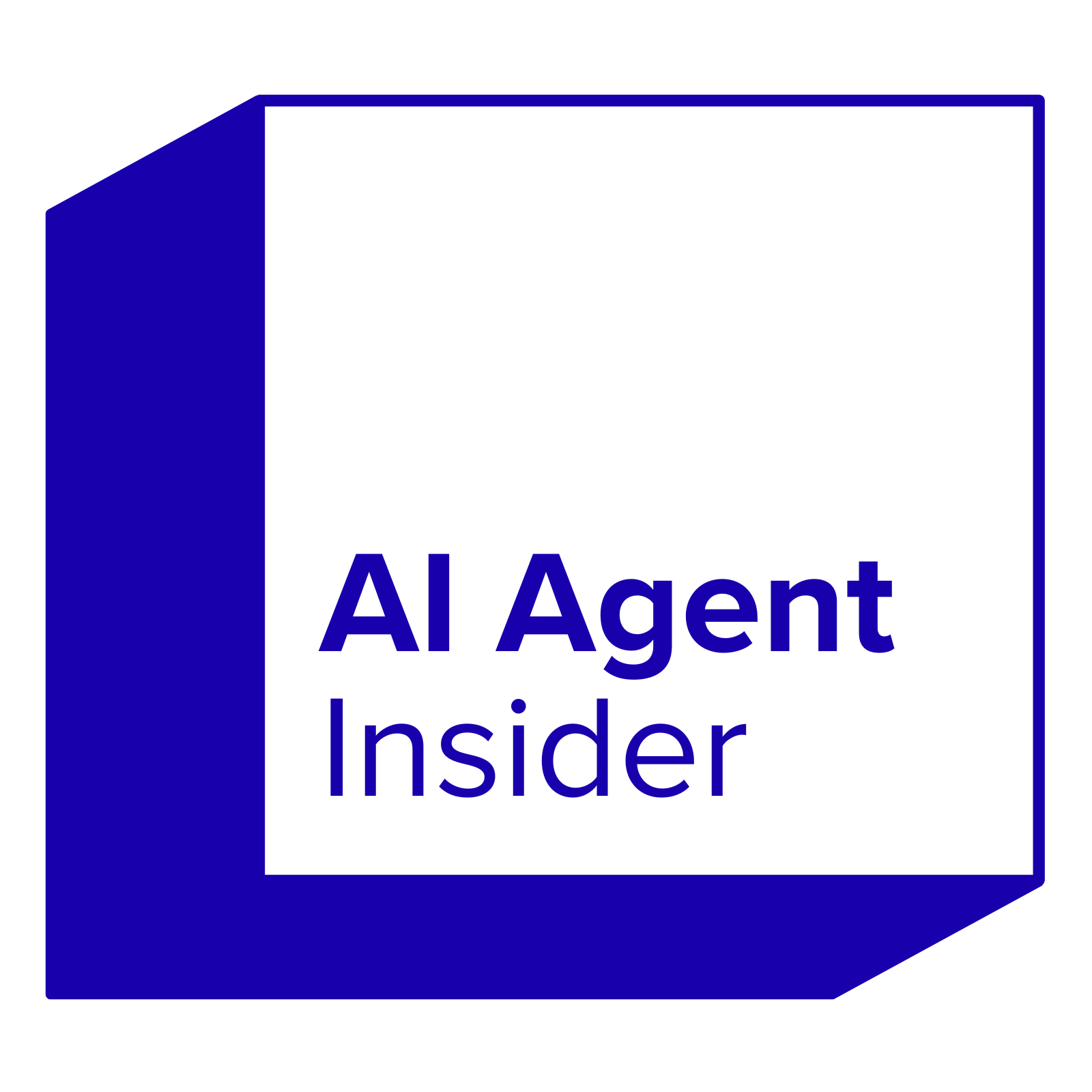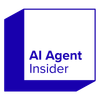AutoGPT is a cool tool that lets AI models work on tasks all by themselves. It's built on the same tech as ChatGPT, but it can do a lot more without you telling it every little thing. If you're looking to get started with this neat AI, you're in the right spot. This guide will walk you through how to use AutoGPT, from getting it set up to making it run.
Key Takeaways
- AutoGPT needs Python and Git to run on your computer.
- You get AutoGPT by downloading its files, either with Git or as a ZIP.
- Setting up AutoGPT means putting in your API keys and changing a few settings in a special file.
- You can start AutoGPT directly or use Docker, which is a way to package software.
- AutoGPT can do tasks on its own and works with other AI models to get things done.
Prerequisites for AutoGPT
Before you even think about unleashing the power of AutoGPT, there are a couple of things you absolutely need to have installed and ready to go. Think of it as gathering your tools before starting a big project. You wouldn't build a house without a hammer and nails, right? Same principle here.
Install Python
First and foremost, you're going to need Python. AutoGPT is written in Python, so it's kind of a non-negotiable. Make sure you have Python 3.8 or higher installed. You can grab the latest version from the official Python website.
During the installation, and this is important, make sure you check the box that says "Add Python to PATH". This will save you a lot of headaches later on. If you forget, you might have to manually add Python to your system's environment variables, which is a pain.
Install Git
Git is another tool you'll likely want to have. It's used for cloning the AutoGPT repository from GitHub. While it's technically optional (you could download the repository as a .zip file), using Git makes updating AutoGPT much easier down the line. You can download Git from its official website. It's a pretty straightforward installation process.
Think of Git as a way to keep your AutoGPT installation up-to-date with the latest features and bug fixes. It's like having a direct line to the developers, allowing you to easily pull in their changes. If you're not familiar with Git, it might be worth taking a quick tutorial. It's a valuable tool for any developer or anyone working with code.
Once you have these two prerequisites squared away, you'll be ready to move on to the actual installation of AutoGPT. It's not too complicated, but it's important to get these initial steps right to avoid problems later on.
How to Install AutoGPT
So, you're ready to get AutoGPT up and running? Awesome! Here's the lowdown on how to install it. It's not too bad, even if you're not a total code wizard. Let's walk through it.
Obtain the AutoGPT Repository
Alright, first things first, you need to grab the AutoGPT code. There are a couple of ways to do this, depending on whether you're comfortable using Git or not.
- This command basically downloads all the AutoGPT code from the GitHub repository right onto your computer. Easy peasy.
- If Git sounds like a foreign language, no worries. Head over to the AutoGPT repository in your web browser. Look for a button that says "Code" and then click "Download ZIP". Once the file is downloaded, unzip it and stick the contents wherever you like on your computer.
Install Required Packages
Next up, you gotta install all the stuff that AutoGPT needs to run. Think of it like gathering all the ingredients before you start cooking. AutoGPT relies on a bunch of Python packages, like Transformers and Torch. Luckily, there's a file called requirements.txt that lists everything you need. Just use this command:
pip install -r requirements.txt
This command tells pip (Python's package installer) to install everything listed in that file. If you run into any permission errors, try adding --user to the end of the command:
pip install -r requirements.txt --user
Configure API Keys
Okay, this is a big one. AutoGPT needs access to an LLM model like GPT-4 (or GPT-3.5, but it might not be as good). To make that happen, you need to give AutoGPT your API key. If you don't have one, you'll need to sign up on the OpenAI website. Once you have your key, you'll need to add it to your AutoGPT configuration. We'll cover that in the next section.
Setting Up Your AutoGPT Environment
Okay, so you've got AutoGPT downloaded and ready to go. Now comes the part where you actually get it working. It's not too bad, but you gotta pay attention to the details. Let's get this set up.
Configure the .env File
This is where you tell AutoGPT about your API keys and other important settings. The .env file is basically a configuration file that AutoGPT uses to access services like OpenAI. You'll find a file named .env.template in the AutoGPT directory. Make a copy of it and rename the copy to .env. This is important because AutoGPT will look specifically for a file named .env.
Now, open the .env file in a text editor. You'll see a bunch of lines that look like VARIABLE_NAME=value. You need to fill in the values for the API keys. Specifically, you'll need to add your OpenAI API key. Find the line that says OPENAI_API_KEY= and paste your API key after the equals sign. If you don't have one, you can get it from Open AI's website. You might also need to configure other API keys depending on what you want AutoGPT to do, like Pinecone or ElevenLabs.
It's also a good idea to set up your Google API key and Google Custom Search Engine ID if you want AutoGPT to be able to search the web. These are optional, but they can really improve AutoGPT's ability to gather information. Once you've filled in all the necessary API keys, save the .env file. Make sure you don't accidentally commit this file to a public repository, as it contains sensitive information.
Adjust LLM Model Settings
AutoGPT defaults to using GPT-4, which is the most capable model but also the most expensive. If you want to save some money or just experiment, you can switch to GPT-3.5. To do this, look for the line in the .env file that says SMART_LLM_MODEL=gpt-4. Change gpt-4 to gpt-3.5. Save the file.
Keep in mind that GPT-3.5 is less capable than GPT-4, so you might not get as good results. It also has a higher tendency to hallucinate, which means it might make up information. However, it's still a useful model for many tasks, and it's a good way to get started with AutoGPT without spending too much money. You can always switch back to GPT-4 later if you need more power. You can also adjust other settings in the .env file, such as the temperature and top_p parameters, which control the randomness of the generated text. Experiment with these settings to see what works best for your use case. You can also configure the LLM model settings to your liking.
Setting up the .env file correctly is crucial for AutoGPT to function properly. Double-check that you've entered all the API keys correctly and that you've saved the file in the right location. If you're having trouble, consult the AutoGPT documentation or ask for help in the AutoGPT community.
Starting AutoGPT
Alright, you've got everything set up, now it's time to actually run AutoGPT. There are a couple of ways to do this, depending on whether you're using Docker or not. Let's walk through both.
Run AutoGPT Without Docker
If you skipped the Docker setup, you'll be running AutoGPT directly from your terminal. Make sure you're in the root directory of the AutoGPT repository. This is where you cloned the repo or extracted the ZIP file.
To start AutoGPT, you'll use a simple command. Open your terminal and type:
python -m autogpt
Hit enter, and AutoGPT should start running. You'll see a bunch of output in your terminal as it initializes. If you run into any issues, double-check that you've activated your virtual environment and installed all the required packages using pip install -r requirements.txt.
If you're on Linux or macOS, you might need to use ./run.sh start instead. On Windows, try .\run.bat. These scripts can sometimes help with environment issues.
Run AutoGPT Using Docker
Using Docker can simplify things, especially if you're having trouble with dependencies. First, you need to build the Docker image. Open your terminal, navigate to the AutoGPT directory, and run:
docker build -t autogpt .
This command builds a Docker image named autogpt. It might take a few minutes to complete, so be patient. Once the image is built, you can run AutoGPT with:
docker run --rm -it -v $(pwd)/auto_gpt_workspace:/app/auto_gpt_workspace --net=host autogpt
This command does a few things:
--rmremoves the container when it's stopped.-itruns the container in interactive mode.-v $(pwd)/auto_gpt_workspace:/app/auto_gpt_workspacemounts a volume so that AutoGPT can read and write files to your localauto_gpt_workspacedirectory. This is important for persistence.--net=hostuses the host network, which can be necessary for some API calls.
Running AutoGPT with Docker can sometimes be a bit finicky depending on your system configuration. If you encounter issues, make sure Docker is properly installed and running, and that you have the necessary permissions to access the mounted volumes. Also, check the Docker logs for any error messages that might give you a clue about what's going wrong.
Once AutoGPT is running, it will start prompting you for input. You'll need to give it a name, a role, and some goals. Be clear and specific with your instructions to get the best results. Remember to monitor your API usage to avoid unexpected costs.
Understanding AutoGPT's Core Functionality

Autonomous Task Execution
AutoGPT's main thing is that it can run on its own. It figures out how to do tasks based on what you tell it, without you having to keep telling it what to do next. It's like giving it a goal and letting it run with it.
Think of it like this: you tell it to research a topic and write a blog post. AutoGPT will then search the web, gather info, outline the post, write it, and even find images, all without you constantly giving instructions. It uses its own reasoning to break down the big task into smaller steps and then does them.
This autonomous task execution is a big deal because it means you can automate complex workflows. Instead of doing everything yourself, you can let AutoGPT handle the grunt work.
Integration with Generative Models
AutoGPT uses generative models, like GPT-4, to do its thing. These models are good at creating text, code, and other content. AutoGPT uses them to understand your instructions and generate the output you want.
It's not just about generating text, though. AutoGPT can also use these models to reason, plan, and make decisions. It's like having a smart assistant that can not only write emails but also figure out the best way to manage your schedule.
AutoGPT's integration with generative models allows it to perform a wide range of tasks, from writing articles to creating marketing campaigns. The key is that it can use these models to understand the world around it and then act accordingly.
Optimizing AutoGPT Performance
To get the most out of AutoGPT, you need to pick the right generative model. GPT-4 is usually the best choice, but it can be expensive. GPT-3.5 is cheaper, but it's not as good at reasoning and can sometimes make stuff up.
Also, you need to keep an eye on your API usage. Every time AutoGPT uses a generative model, it costs you money. So, you need to find a balance between performance and cost. Here are some tips:
- Set clear goals for AutoGPT.
- Monitor its progress and intervene if needed.
- Use caching to avoid repeating the same tasks.
- Adjust the model settings to optimize for cost and performance.
Optimizing AutoGPT Performance

AutoGPT's capabilities are impressive, but achieving optimal performance requires careful attention to several factors. It's not just about letting it run; it's about guiding it to run well. Let's look at some key areas.
Choosing the Right LLM Model
Selecting the appropriate Large Language Model (LLM) is paramount for AutoGPT's success. Different models offer varying levels of performance, cost, and suitability for specific tasks. GPT-4, for example, generally provides better results than GPT-3.5, but it also comes with a higher API cost. It's a balancing act.
Consider these points when choosing an LLM:
- Task Complexity: More complex tasks benefit from more powerful models.
- Cost: Balance performance with API usage costs.
- Speed: Some models are faster than others, impacting task completion time.
Switching between models is pretty easy. You can adjust the LLM settings in the .env file. Look for the line that says SMART_LLM_MODEL and change the default value (usually gpt-4) to your preferred model, like gpt-3.5. Save the file, and you're good to go. This is a quick way to test different models and see what works best for your needs.
Managing API Usage
API usage directly impacts the cost of running AutoGPT. Efficiently managing API calls is crucial to avoid unexpected expenses. It's easy to burn through your API credits if you're not careful. Data analytics can help you monitor and optimize your API usage.
Here are some strategies for managing API usage:
- Set Goals: Define clear, achievable goals to prevent aimless task execution.
- Monitor Costs: Regularly track API usage and spending.
- Optimize Prompts: Craft precise prompts to reduce unnecessary API calls.
One effective strategy is to implement a system for reviewing and approving AutoGPT's proposed actions before they are executed. This allows you to catch potentially wasteful API calls and redirect the agent towards more efficient solutions. It adds a layer of human oversight, but it can save you a lot of money in the long run.
Another thing to consider is the frequency of API calls. AutoGPT can sometimes get stuck in loops, repeatedly calling the API without making progress. Monitoring the logs and intervening when necessary can prevent this. It's all about finding the right balance between autonomy and control.
Conclusion
So, there you have it. We've gone through the steps to get AutoGPT up and running. It might seem like a lot at first, with all the Python and API keys, but once you get the hang of it, it's pretty straightforward. Think of it like putting together a new piece of furniture; the instructions can be a bit much, but following them step-by-step gets the job done. AutoGPT is a powerful tool, and knowing how to set it up opens up a lot of possibilities. It's definitely worth the effort to learn.
Frequently Asked Questions
What is AutoGPT?
AutoGPT is an advanced artificial intelligence program that can complete tasks without constant human input. It uses large language models, like GPT-4, to think, plan, and act on its own to reach a goal. It can create and change its own plans as it works.
What are the basic requirements to run AutoGPT?
You will need Python (version 3.8 or newer) and Git installed on your computer. You will also need an API key from OpenAI, which allows AutoGPT to use their powerful language models.
How does AutoGPT differ from ChatGPT?
The main difference is AutoGPT's ability to operate autonomously. While ChatGPT responds to individual prompts, AutoGPT can set its own goals, break them into smaller tasks, and execute them sequentially without needing a new prompt for each step. It can also access the internet and other tools to gather information and complete complex projects.
Can I use Docker to run AutoGPT?
Yes, AutoGPT can be run using Docker. Docker provides a consistent environment for AutoGPT, making it easier to set up and run across different systems. This is often preferred for more complex or shared setups.
How can I make AutoGPT work better?
To improve AutoGPT's performance, consider using a more powerful language model like GPT-4 if your budget allows. Also, carefully define your goals and tasks to guide AutoGPT more effectively. Monitoring its progress and adjusting its parameters can also help optimize its output.
What is an API key and why is it needed for AutoGPT?
An API key is a special code that gives AutoGPT permission to connect with services like OpenAI's language models. It's like a password that lets your AutoGPT program talk to the AI brain. You get these keys from the service providers, and they are essential for AutoGPT to function.