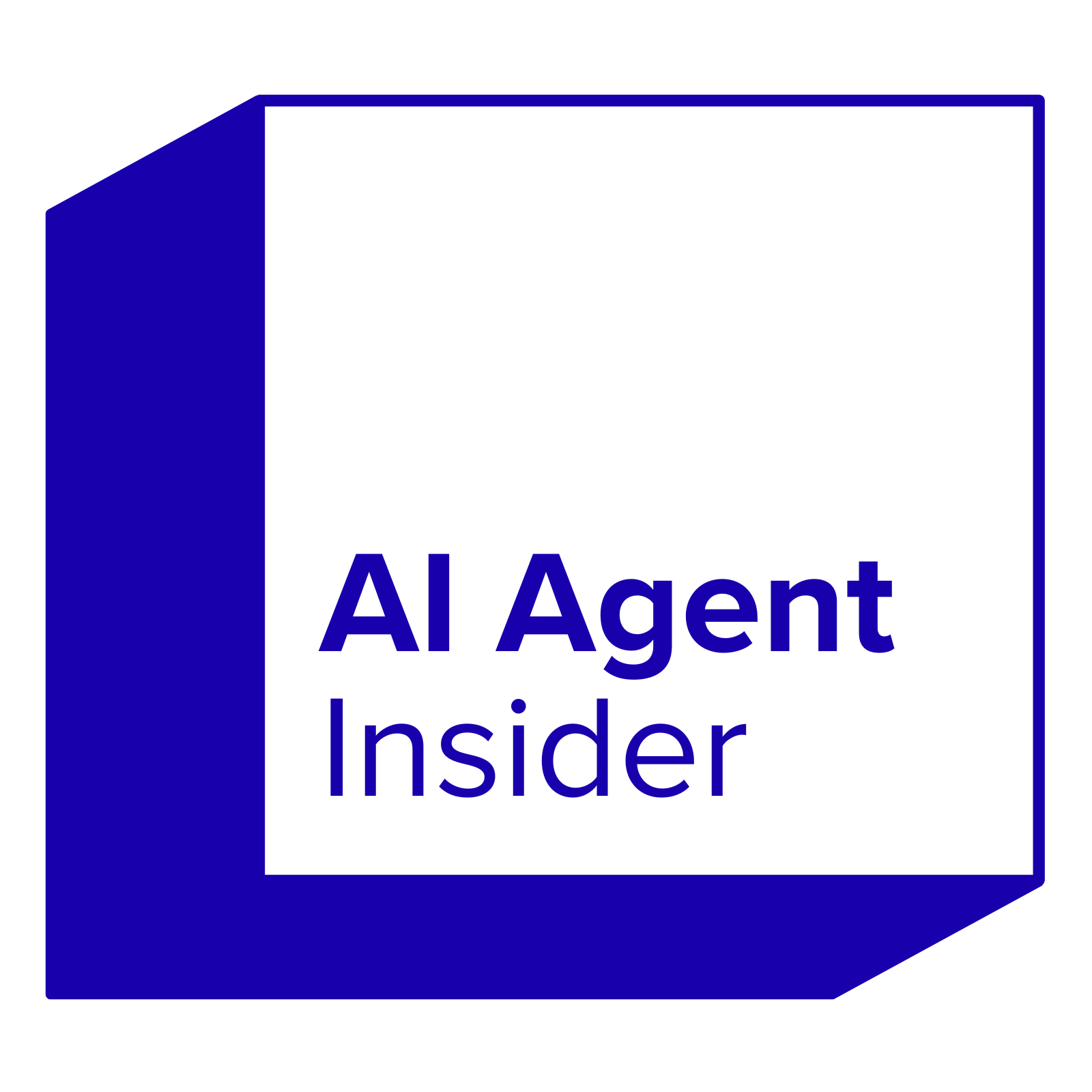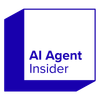Getting AutoGPT set up on your own computer might seem a bit tricky at first, but it's totally doable. This guide will walk you through each step, from getting your system ready to finally running AutoGPT. We'll cover everything you need to know for a smooth AutoGPT installation, so you can get this cool AI tool working locally.
Key Takeaways
- You need Python and Git installed on your computer before you start the AutoGPT installation process.
- Cloning the AutoGPT repository from GitHub is the way to get the main program files.
- Setting up the '.env' file is important for configuring AutoGPT, especially for things like API keys.
- Installing all the required software packages is a must for AutoGPT to work right.
- Running AutoGPT locally lets you use its features directly from your machine.
Preparing Your System For AutoGPT Installation
Before you can get AutoGPT up and running on your local machine, there are a couple of things you need to take care of. It's not too complicated, but getting these steps right will save you a lot of headaches down the road. Think of it as laying the groundwork for a smooth experience. Let's get started!
Installing Python And Git
First off, you'll need to make sure you have Python installed. AutoGPT relies on Python, so this is non-negotiable. I'd recommend going with Python 3.8 or higher to avoid any compatibility issues. You can grab the latest version from the official Python website. Just download the installer and follow the prompts. Make sure you check the box that says "Add Python to PATH" during the installation. This will make your life much easier later on.
Next up is Git. Git is a version control system that we'll use to download the AutoGPT source code from GitHub. If you don't already have it, you can download it from the Git website. Again, just download the installer and follow the prompts. The default settings should be fine for most users.
Understanding Essential Prerequisites
Okay, so you've got Python and Git installed. Great! Now, let's talk about a few other things you'll need to have in place before you can run AutoGPT. These are things like API keys and some basic knowledge of how to use the command line. Don't worry, it's not rocket science, but it's important to understand what's going on.
- OpenAI API Key: AutoGPT uses the OpenAI API to generate text, so you'll need to sign up for an OpenAI account and get an API key. You can do this on the OpenAI website. Once you have your API key, make sure to keep it safe and secure. You don't want anyone else using it!
- Basic Command Line Knowledge: You'll need to be comfortable using the command line to navigate directories, run commands, and edit files. If you're not familiar with the command line, there are plenty of tutorials online. Just search for "command line tutorial" and you'll find tons of resources.
- Text Editor: You'll need a text editor to edit the AutoGPT configuration file. I recommend using a code editor like VS Code or Sublime Text, but any text editor will do. Just make sure it's not a word processor like Microsoft Word, as those can add formatting that will break the configuration file.
Setting up the AutoGPT environment correctly is key to a successful installation. Make sure you follow the instructions carefully and double-check everything before moving on to the next step.
With these prerequisites in place, you'll be well on your way to running AutoGPT locally. Let's move on to the next step: acquiring the AutoGPT source code.
Acquiring The AutoGPT Source Code

Cloning The AutoGPT Repository
Okay, so you're ready to grab the AutoGPT code. It's actually pretty straightforward. You'll be using Git for this, which you should have installed already from the previous steps. If not, go back and take care of that first!
To get the code, you're going to clone the AutoGPT repository from GitHub. Open up your terminal or command prompt. Then, navigate to the directory where you want to store the AutoGPT files. This could be your Documents folder, a specific project folder, wherever you like to keep your code.
Once you're in the right directory, type the following command and hit enter:
git clone https://github.com/Significant-Gravitas/Auto-GPT.git
This command tells Git to make a copy of the AutoGPT repository on your local machine. It might take a few minutes to download everything, depending on your internet speed. When it's done, you'll have a new folder named Auto-GPT in the directory you chose.
Navigating To The AutoGPT Directory
Alright, now that you've cloned the repository, you need to actually go into that folder. This is super easy. In your terminal, just use the cd command (which stands for "change directory").
Type the following command and press enter:
cd Auto-GPT
If it worked, your terminal prompt should now show that you're inside the Auto-GPT directory. This is where all the AutoGPT files live, and where you'll be running commands from now on. Make sure you're in the right place before moving on to the next steps!
Being in the correct directory is important. If you're not, commands might not work as expected, and you could end up modifying the wrong files. Always double-check your current directory before running any commands.
Now you're all set to start configuring AutoGPT for your local setup. Onward!
Configuring AutoGPT For Local Use
Now that you've got the AutoGPT source code, it's time to set it up for local use. This involves configuring the environment file and customizing settings to fit your needs. Let's get started.
Setting Up The Environment File
The .env.template file is where you'll store your API keys and other important settings. First, make a copy of .env.template and rename it to .env. This is the file AutoGPT will actually read.
Next, open the .env file in a text editor. You'll need to fill in your OpenAI API key. If you don't have one, you'll need to create an account on the OpenAI website and generate a new key. Also, consider adding an ElevenLabs API key if you want AutoGPT to have voice capabilities.
There are other settings in the .env file you can adjust, such as the agent's name, role, and goals. Feel free to tweak these to customize your AutoGPT experience. Remember to save the file after making changes.
Customizing AutoGPT Settings
Beyond the .env file, AutoGPT offers several ways to customize its behavior. You can adjust settings related to memory management, command execution, and more. These settings are typically found in the autogpt.py file or in configuration files within the AutoGPT directory.
One important setting to consider is the MAX_TOKENS parameter, which limits the number of tokens AutoGPT can use in a single response. Adjusting this value can help control costs and prevent AutoGPT from generating overly long or repetitive outputs.
Here's a quick rundown of some common settings you might want to adjust:
MEMORY_BACKEND: Choose the type of memory to use (e.g., pinecone, redis).COMMAND_ALLOW_LIST: Specify which commands AutoGPT is allowed to execute.TEMPERATURE: Control the randomness of AutoGPT's responses (lower values are more deterministic).
Customizing these settings allows you to fine-tune AutoGPT to your specific use case. Experiment with different values to see what works best for you. Don't be afraid to explore AutoGPT's capabilities and make it your own.
Configuring AutoGPT is a key step in getting it ready for action. By setting up the environment file and customizing settings, you can tailor AutoGPT to your specific needs and preferences.
Installing Required Dependencies

After getting the AutoGPT source code, the next step involves installing the necessary dependencies. AutoGPT relies on several Python packages to function correctly. This section will guide you through installing these dependencies to ensure AutoGPT runs smoothly.
Executing The Dependency Installation Command
To install the required packages, you'll use pip, the Python package installer. The most common way to install the dependencies is by using the command pip install -r requirements.txt. This command reads the requirements.txt file, which lists all the packages AutoGPT needs, and installs them automatically. Make sure you run this command from the root directory of the AutoGPT repository.
Sometimes, you might run into permission issues during the installation. If that happens, try using the command pip install -r requirements.txt --user. The --user flag installs the packages in your user directory, which usually resolves permission problems. It's a simple fix that can save you a lot of headaches.
pip install -r requirements.txt
It's important to keep your pip version up to date. Before installing the dependencies, consider running pip install --upgrade pip to ensure you have the latest version. This can prevent compatibility issues and ensure a smoother installation process. Also, be aware that some users have reported issues with specific package versions. If you encounter errors, check the AutoGPT documentation or community forums for recommended versions.
Verifying Successful Installation
After running the installation command, it's a good idea to verify that all the dependencies were installed correctly. One way to do this is by manually checking if the packages are listed when you run pip list. This command shows all the packages installed in your Python environment. Look for the packages listed in the AutoGPT's autogpt-platform-beta-v0.6.12 release requirements.txt file to confirm they are present.
Another way to check is by trying to run AutoGPT. If the installation was successful, AutoGPT should start without any errors related to missing modules. If you encounter an ImportError, it means that a required package is missing or not installed correctly. In that case, double-check the package name and try reinstalling it using pip install <package_name>.
Here's a checklist to ensure a successful installation:
- Run
pip install -r requirements.txtfrom the root directory. - Check for any error messages during the installation.
- Verify the packages are listed using
pip list. - Start AutoGPT and check for
ImportErrormessages.
Launching AutoGPT Locally
Okay, so you've prepped your system, grabbed the code, configured it, and installed all the necessary bits. Now comes the fun part: actually getting AutoGPT up and running on your machine. It's not too tricky, but let's walk through it step by step.
Starting The AutoGPT Application
Alright, time to fire this thing up. First, you'll need to open your terminal or command prompt. Navigate to the AutoGPT directory – the one you cloned earlier. You should be able to do this using the cd command, like cd Auto-GPT. Once you're in the right spot, you're ready to launch AutoGPT.
To actually start the application, you'll typically use a Python command. Usually, it's something like python run.py or python -m autogpt. The exact command might vary a little depending on your setup and how you've configured things, so double-check the AutoGPT documentation or any instructions you've been following. If all goes well, you should see some output in your terminal indicating that AutoGPT is starting up. This might include some initialization messages, loading of models, or connection attempts to APIs. If you run into errors, carefully read the error messages – they often give you a clue about what's wrong. Common issues include missing API keys, incorrect file paths, or unmet dependencies. Make sure you've set up your environment variables correctly, especially those API keys. If you're still stuck, don't hesitate to search online for the specific error message you're seeing – chances are someone else has run into the same problem and found a solution.
Interacting With AutoGPT
Once AutoGPT is running, it's time to start giving it instructions. The way you interact with AutoGPT depends on how it's configured, but generally, it involves typing commands or prompts into the terminal. AutoGPT will then process your input, perform actions based on its goals, and provide you with updates on its progress. It's kind of like having a conversation with an AI assistant, except the conversation happens through text in your terminal. You can tell it to do things like research a topic, write content, or even try to solve complex problems. The key is to provide clear and specific instructions. The more detail you give AutoGPT, the better it will be at understanding what you want it to do. Be prepared to iterate on your prompts and refine your instructions as you go. AutoGPT might not get things right on the first try, but with a little tweaking, you can usually get it to perform the tasks you need. Remember, it's an AI agent, so it learns and adapts over time. The more you use it, the better it will become at understanding your needs and preferences. If you're looking for a fast macOS setup, there are guides available to get you started quickly.
It's important to monitor AutoGPT's actions closely, especially in the beginning. Since it has the ability to access the internet and perform actions on your behalf, you want to make sure it's not doing anything unexpected or harmful. Keep an eye on its output and be ready to intervene if necessary. This is especially true if you've given it broad or open-ended goals. Think of it like training a new employee – you need to provide guidance and feedback to ensure they're on the right track.
Advanced AutoGPT Deployment With Docker
For those looking to streamline AutoGPT deployment, Docker offers a robust and isolated environment. It simplifies dependency management and ensures consistent performance across different systems. Let's explore how to use Docker for AutoGPT.
Building The Docker Image
First, you'll need to build the Docker image. This involves using the docker build command in the AutoGPT directory. This command uses the Dockerfile in the repository to create a self-contained image with all the necessary dependencies.
To build the image, open your terminal, navigate to the AutoGPT directory, and run:
docker build -t autogpt .
This command tells Docker to build an image tagged as autogpt using the Dockerfile in the current directory (.).
Running AutoGPT In A Docker Container
Once the image is built, you can run AutoGPT in a Docker container. This creates an isolated environment for AutoGPT to run, preventing conflicts with your system's existing software.
To run the container, use the docker run command:
docker run -it --env-file=./.env -v $PWD/auto_gpt_workspace:/app/auto_gpt_workspace autogpt
Let's break down this command:
-it: Runs the container in interactive mode, allowing you to interact with AutoGPT.--env-file=./.env: Loads environment variables from the.envfile, which contains your API keys and other configurations.-v $PWD/auto_gpt_workspace:/app/auto_gpt_workspace: Mounts a volume, allowing AutoGPT to read and write files to your localauto_gpt_workspacedirectory. This is important for persistent storage.autogpt: Specifies the image to use for the container.
Utilizing Docker Compose For Management
For more complex setups, Docker Compose simplifies the management of multi-container applications. It uses a docker-compose.yml file to define and manage all the services needed for AutoGPT.
If you have Docker Compose installed, you can use it to build and run AutoGPT with a single command:
docker-compose up --build
This command does the following:
- Builds the Docker image if it doesn't exist or if the Dockerfile has changed.
- Creates and starts all the containers defined in the
docker-compose.ymlfile. - Links the containers together, allowing them to communicate with each other.
Docker Compose offers several advantages:
- Simplified management of multiple containers.
- Easy configuration through the
docker-compose.ymlfile. - Automated building and running of containers.
Docker provides a consistent and reproducible environment for AutoGPT, making it easier to deploy and manage. Using Docker Compose further simplifies the process, especially for complex setups involving multiple services. Consider using SuperAGI for AI agent deployment for an even more streamlined experience.
Conclusion
So, there you have it. Getting AutoGPT up and running on your own computer might seem like a lot at first, but if you follow these steps, it's pretty straightforward. We went through everything from getting the right software installed to making sure AutoGPT starts up correctly. Now you can use this tool for whatever you need. It's a good way to see what it can do without relying on outside services. Just remember to check for updates and keep your setup current. Happy experimenting!
Frequently Asked Questions
What exactly is AutoGPT?
AutoGPT is a smart computer program that can do tasks by itself. It uses a type of artificial intelligence to understand what you want and then figures out the steps to get it done. It's like having a very clever assistant on your computer.
What do I need before I can install AutoGPT?
You need a few basic things: Python, which is a computer language, and Git, a tool for managing code. Make sure you have the right versions installed on your computer before you start.
How do I get the AutoGPT program files?
You get the AutoGPT code by 'cloning' it from a place called a GitHub repository. This means you copy all the program's files to your own computer using a simple command in your computer's command line.
What is the '.env' file for?
After getting the code, you'll find a file named '.env.template'. You need to make a copy of this file and call it '.env'. This new file is where you'll put important settings, like special keys that let AutoGPT connect to other services.
How do I install the necessary parts for AutoGPT?
Once you have the code and the settings file ready, you need to install some extra pieces of software that AutoGPT needs to work. This is usually done with a command like 'pip install -r requirements.txt' in your command line.
What does 'running AutoGPT locally' mean?
Running AutoGPT locally means it will work directly on your computer, using your computer's power and resources. This gives you direct control and keeps your information private, as it doesn't need to connect to outside servers to do its work.